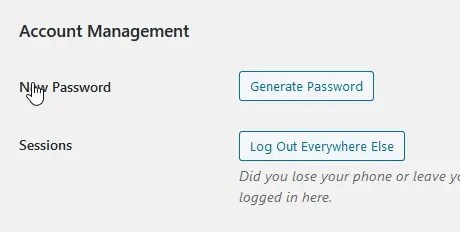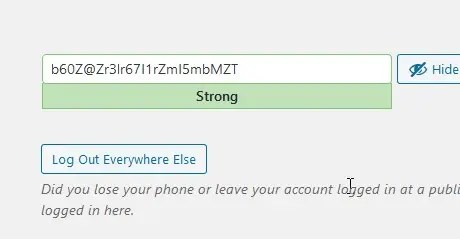How to reset/change WordPress admin password
Change WordPress admin password – Everyone needs to reset one of their passwords from time to time. WordPress makes it easy to change your password if needed, but to do that, you’ll need to have access to the email you used when you created your site. If you don’t, things can get tricky. Fortunately, there are a few workarounds to that problem.
In this article, we’ll teach you how to:
- Reset WordPress password through the login screen.
- Change WordPress password using Softaculous Apps installer.
- Reset your password via the database (phpMyAdmin).
- Reset/Change WordPress Admin Password from Dashboard
How to Reset/change WordPress admin password (4 Methods)
In the following sections, we’re going to cover three methods to reset a WordPress lost password. The first one requires you to have access to the email that’s associated with your WordPress account. Alternatively, the second method will work when login to control panel then from Softaculous Apps installer which is provided by hosting service provider, even if you don’t have access to your email. Third method
Finally, we’ll teach you how to reset your WordPress password in the database, which works if you can’t access your email or your dashboard. Without further ado, let’s jump right in!
1. How to Reset Your WordPress admin Password Through the Login Screen
Step 1: Open your WordPress administrative login page – it is usually located in http://yourdomain.com/wp-admin.
Step 2: Click on the Lost your password? option, fill out the username or email address > Get New Password:


Step 3: Log into your email account, which is set as your administrative WordPress contact. You can find the email message with the password reset URL there, click on it:

Step 4: Enter your new strong password twice on the opened page > Reset password:

2. How to Reset/Change WordPress admin Password Through the Softaculous Apps installer
In order to change the password for your WordPress admin user, follow next steps:
Step 1: Log into cPanel and navigate to Softaculous Apps Installer menu:

Step 2: In the Softaculous interface find All Installations icon in the top right corner:

Step 3: In this menu you will see Scripts Installations list. Select the one you need to change the admin password for and click on Edit Details (pencil icon) next to it:

Step 4: Next you will see installation details page. Scroll down to Admin Account section. Here you need to enter your current username and the new password in Admin Password field:

Step 5: Once done, scroll down to the bottom of the page and hit Save installation details button:

6. After that you will receive the message about the successful update:

Feel free to log in to WordPress admin panel using the new password.
3. How to Reset/change WordPress admin Password via the database (phpMyAdmin)
If Lost your password? confirmation emails do not arrive, or if you have no access to the email account linked to your administrative dashboard, you can reset your password via MySQL database:
Step 1: Log into your cPanel > section Files > File manager and navigate to the document root of your WordPress website:

Step 2: To check what database is used for your WordPress website, open the wp-config.php file:

Step 3: Go to cPanel > Databases section > phpMyAdmin:

4. Select the database in question, table wp-users and click on Edit next to the admin user:

5. On the next page, type in your new strong password into the user_pass box, select MD5 in the Function column and click Go:

You can now go back to the WordPress dashboard page and try to log in with the new password.
That’s it!
4. How to Reset/Change WordPress Admin Password from Dashboard
Follow the steps below to change your WordPress admin user’s password directly from the WordPress dashboard.
Step 1: Login to your WordPress Dashboard
Step 2: From the left navigation menu, click on Users.

- Hover over your Admin user and then click on Edit.

- When you see your Admin profile, scroll down until you find the option labeled New Password. Click on the button labeled Generate Password.
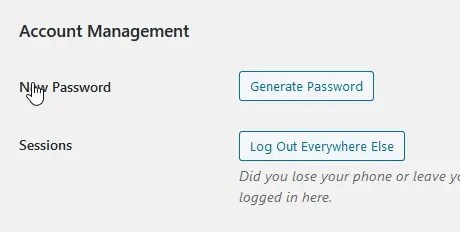
- You will see a random password generated that you are welcome to use. However, if you want to create your own password, simply click on the field and start typing a new password.Note that your password will be rated for strength. Be sure to include capital letters, numbers, and a symbol to help make the password strong and hard to crack. If you have trouble with long passwords, then use a password manager to help you track your passwords. Many internet browsers allow you to track your passwords as a part of their feature set.
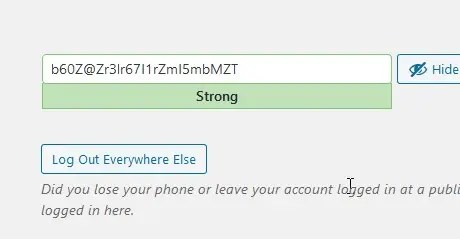
- Once you have finished changing your password, scroll down the page until you see the blue button labeled Update Profile. Click on this button to save your changes.