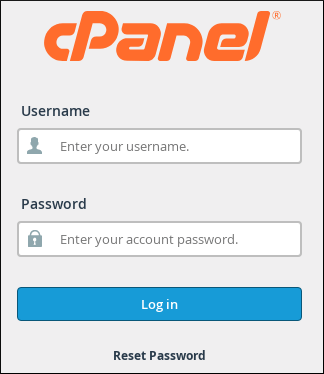How to use Email Track Delivery in cPanel
Keeping track of the emails your website sends out is actually pretty easy to do in the cPanel. It has a dedicated tool for just that. You will need access to your website’s cPanel. If you need help logging in, contact your web host for additional help.
Types of filters in Email Track
1. Shows Success:
This option lits all the emails that are successfully delivered to the recipient.
2. Shows Deferred:
This option shows all emails with a warning, which are the deferred system emails.
3. Show Failures:
It shows all emails that are not delivered to the recipient. Also, it will list any other errors during transmissions of emails.
4. Show in-Progress:
This option will show all emails that are currently transmitting.
More information than displayed by default can be found by clicking on the small menu icon on the right. There you can choose one or more options from the drop-down list.
More information about Track Delivery tool can be found in the official cPanel documentation.
Follow these steps to use the Email Track Delivery function:
- Log into your “cPanel account”.
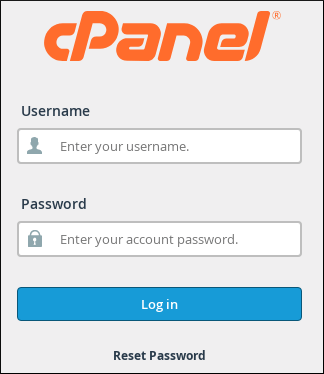
- Click on “Track Delivery”, from the “Email” section.

- If you want to view the delivery report for any specific email address during the past 30 days. You need to enter your email address and press the “Run Report” button.

- You can also leave the text box empty and select the option “Show All” to list delivery details for all outgoing emails from your account or else, you can choose another option, to “show blocked & failed” to list all the blocked and failed outgoing emails.

- There are 4 Types of filter in Email Track.
- Shows Success: In this option lits all the emails that are successfully delivered to the receiver.
- Shows Deferred: This option displays all emails with a warning, which are the postponed system emails.
- Show Failures: It displays all emails that were not sent to the intended recipient. It will also detail any other email transmission failures.
- Show in-Progress: This option displays every email that is presently under delivery.By selecting the small menu icon on the right, you can access more information than what is by default presented. There, you can select one or more alternatives from the drop-down menu.
- Explanation of Delivery Report:

- Event – In this column it will show you the icon of success, failure or deferred emails.
- From Address – It will show your email sender
- Sent Time – It will show you the date and time when an email was sent
- Spam Score – It will show you the Apache SpamAssassin spam score
- It provides you the recipient’s email address
- It will show you the error encountered by the system while sending the email. As, it describes the delivery results
- Action – It provides you a report of more details of the sent email
- Next to the email, you need to on click the “blue button” under Actions to view information about the email transmission.

- Once you click on the blue icon, you will get the “Delivery Event Details”.

Conclusion:
This article should provide important details regarding the functionality of cPanel tool – Email Track Delivery.
This tool works quite simple; however, you should know the essential information of this tool that you could use it to your advantage and check email delivery from your account.